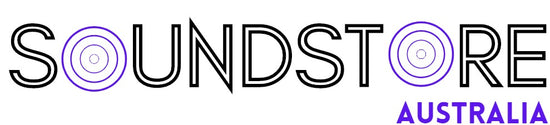Willhom Touchpad Trackpad with Cable Replacement for MacBook Pro 15" A1286 2009 2010 2011 2012 (922-9035, 922-9306, 922-9749,821-0832-A)
Willhom Touchpad Trackpad with Cable Replacement for MacBook Pro 15" A1286 2009 2010 2011 2012 (922-9035, 922-9306, 922-9749,821-0832-A)
Built for Your Computer There are different versions of this trackpad and cable for different years and models. Make sure you are buying a compatible model. The trackpad and cable are for MacBook Pro 15” Unibody A1286 For MacBookPro5,3 Mid 2009: MB985LL/A (2.66 Ghz Core 2 Duo) & MB986LL/A (2.8 GHz Core 2 Duo) & MB986LL/A (3.06 GHz Core 2 Duo) For MacBookPro5,4 Mid 2009: MC118LL/A (2.53 GHz Core 2 Duo) For MacBookPro6,2 Mid 2010: MC371LL/A (2.4 GHz Core i5) & MC372LL/A (2.53 GHz Core i5) & MC373LL/A (2.66 GHz Core i7) & MC373LL/A (2.8 GHZ Core i7) For MacBookPro8,2 Early 2011: MC721LL/A (2.0 GHz Core i7) & MC723LL/A (2.2 GHz Core i7) & MC723LL/A (2.3 GHz Core i7) For MacBookPro8,2 Late 2011: MD318LL/A (2.2 GHz Core i7) & MD322LL/A (2.4 GHz Core i7) & MD322LL/A (2.5 GHz Core i7) For MacBookPro9,1 Mid 2012: MD103LL/A (2.3 GHz Core i7) & MD104LL/A (2.6 GHz Core i7) & MD104LL/A (2.7 GHz Core i7) Seamlessly works just like a dream Smooth easy scrolling Three- and Four-finger swipe Double tap Reliable, easy clicking Before installation,remember turn off the power. Read more Tips Free of the upper case Once the trackpad is free of the upper case, guide the ribbon cable through the slot cut in the upper case. Check the alignment When reinstalling the trackpad, loosely replace the four Phillips screws and check the alignment of the trackpad on the keyboard side of the upper case. Center the trackpad Once you have centered the trackpad in the upper case, tighten the Phillips screws all the way.Use the large Tri-point screw at the bottom of the trackpad to adjust the click stroke. Read more Extremely Important Trackpad not working? It can be difficult to diagnose the exact problem. Is it the cable? The trackpad itself? Something not aligned correctly? Any of these could be the issue. Q : Not possible to click ? A : Try to reset the SMC in this way: 1. Attach the charger power cord 2. Power off the MacBook Pro 3. Press the L-Shift/Control/Option and Power button at the same time and hold. 4. Release them all at the same time 5. Then power on the MacBook Pro Q : Click works fine but the trackpad doesn't detect fingers the way it used to ? A : You probably need to slightly loosen the screw in that little triangle shaped groove by the bottom center of the trackpad. That will lessen restriction on the pressure sensor's range of movement so that it can detect slight touches. Q : After installing the new trackpad ,couldn't click, as the clickable area of the trackpad wouldn’t move at all ? A : To fix this,u should very slightly and gently pry the two small “pods” (on the long side opposite the connector) upwards (ie) towards the tactile surface.Once mounted again, it will work perfectly well. Q : The trackpad works intermittently or only in some areas, or will track but won’t click ? A : Symptom of a swelling battery will be,it requires replacing the battery and will be no issues. mac parts Committed to providing each customer with the highest standard of replacement and service. Read more
- Unique100% New , A1286 Trackpad + Cable included.
- Compatibility for MacBook Pro 15" Unibody A1286 (Mid 2009, Mid 2010, Early 2011, Late 2011, Mid 2012)
- Function Seamlessly works just like your old trackpad . Smooth easy scrolling , Three- and Four-finger swipe , Double tap Reliable, easy clicking
- Identifying NumbersPPN : 821-0832-A , APN : 922-9035, 922-9306, 922-9749
- EMC Number2325 , 2324 , 2353 , 2563 , 2556